How to send an e-mail and e-mail attachments (Webmail)
How to send an e-mail and e-mail attachments (Webmail)
- Log in to Webmail (Click here for instructions on how to Log in ).
- Click ‘Mail’.
- A new message window opens by clicking ‘New message’-icon.
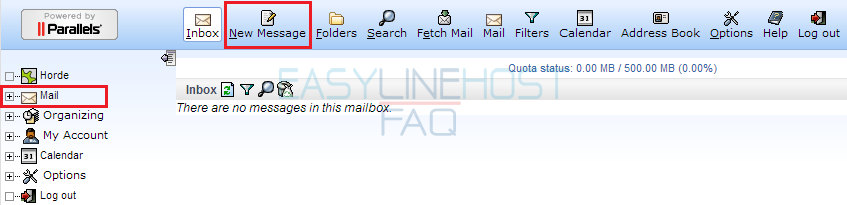
- Write the address you want to send the message to into the ‘To’ -field and the subject into the ‘Subject’ -field.
- Write your message in the ‘Text’ -field.
- You can add attachments to your message in ‘Attachments’ → ‘Browse’.
- To send the message, click ‘SEND MESSAGE’ -button.
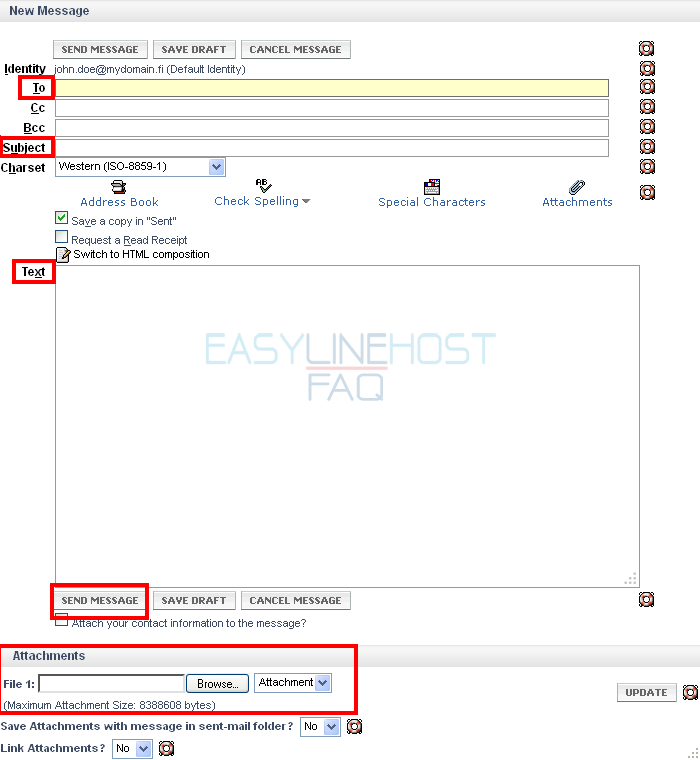
How to add attachments to mail and how to open attachments from received messages
- You can add an attachment from bottom of ‘New message’ -window by clicking ‘Browse’.
- A new field for more attachments appears under previously added file.
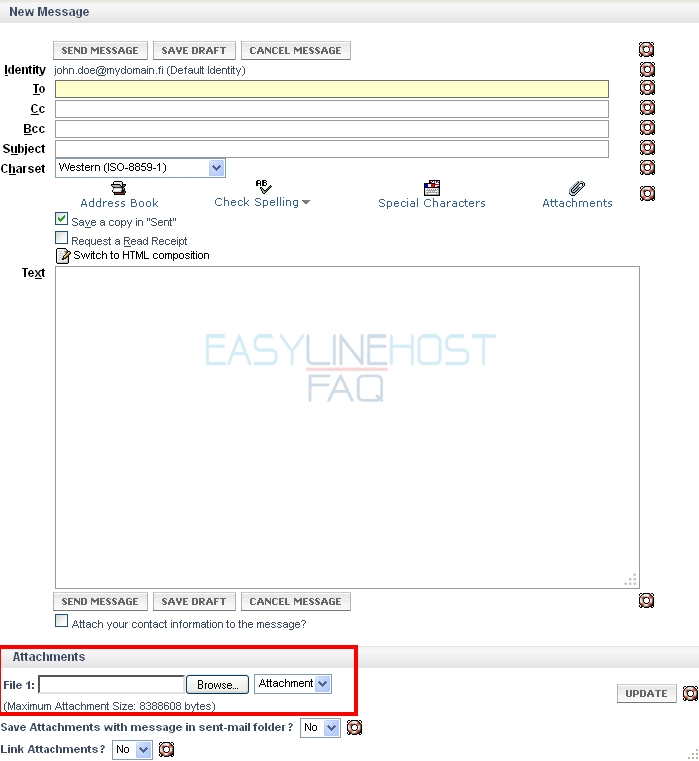
- You can view attachments by clicking the name of the file under the subject of received message.
- You can save those files to your computer by clicking the hard disk-icon after the name of file.
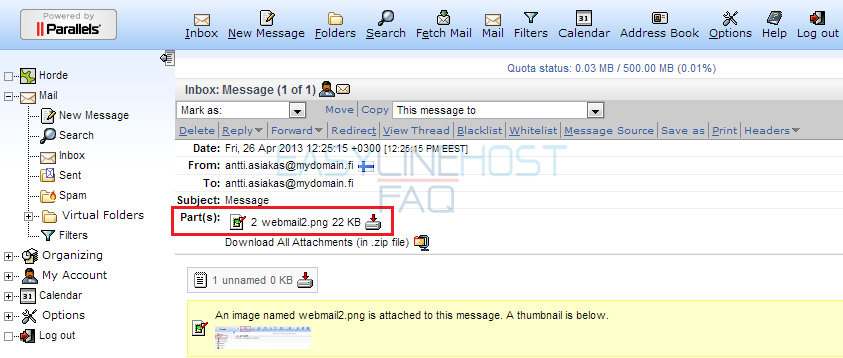
Webmail
- How to log in to Webmail
- How to send an e-mail and e-mail attachments (Webmail)
- Where to find sent-folder and how to create a new folder (Webmail)
- How to filter messages (Webmail)
- How to delete an e-mail (Webmail)
- Address book (Webmail)
- How to create a new calendar event (Webmail)
- Vacation autoreply (Webmail)
Mozilla Thunderbird
- How to access e-mail with Mozilla Thunderbird
- How to create a new folder and filter messages to folders (Mozilla Thunderbird)
- How to delete old messages by date (Mozilla Thunderbird)
Microsoft Outlook Express
- How to access e-mail with Outlook Express
- How to create a new folder (Outlook Express)
- How to filter messages to folders (Outlook Express)
